When using 3D printers in daily life, everyone will probably encounter some malfunctions, big or small. When you are at a loss facing these malfunctions, you might as well read this article, which may help.

1. 3D Printing Process Aborts
- First, check if a power outage caused the issue.
- Then, check if there are computer problems (such as crashes, freezes, or hibernation) when printing via a USB cable. If the computer is fine, check if the USB cable has a ferrite bead; if so, eliminate electromagnetic interference. It is recommended to print via an SD card.
- After an abort, check the platform temperature. Insufficient power supply may be the cause. Try several times; if the problem persists, replace the printer’s power supply.
2. Printed Model Cannot Be Removed
- This problem occurs because the temperature in the printer’s working area is too high. Allow the working area to cool for a few minutes before using the provided tools to remove the finished product.
- Note: Forcibly removing the finished product immediately after printing may cause deformation or hand burns, and excessive force may damage the product’s precision.
3. Filament Biting
Possible causes and solutions for this phenomenon:
- ① Too low printing temperature: Try increasing the printing temperature by 5–10°C.
- ② Too fast printing speed: If increasing the temperature does not improve the situation, reduce the printing speed to 50%.
- ③ Nozzle clogging: If the above two steps do not solve the problem, the nozzle is likely clogged.
4. Incorrect Filament Diameter
- When this occurs, first check if the filament diameter is normal. We typically use 1.75mm consumables, but some manufacturers produce 不合格 (substandard) filaments with diameters smaller than 1.75mm. In such cases, use a caliper to measure the filament over a certain distance, calculate the average diameter, and enter this value into the corresponding position in the slicing software.
5. Unresponsive Control Panel Buttons
- Restart the printer: Unplug the power cord, then turn it on again. After a few seconds, you should hear a 5–6-second startup ringtone, indicating the machine is functioning normally; try the buttons again.
- If no ringtone is heard, the machine is not starting properly. Try pressing the reset button. If it still does not work, replace the motherboard with a new one. If all else fails, contact customer service for factory repair.
6. Garbled Characters, Pixelation, or No Display on the Screen During Printing
- If the printed model shows no issues, do not perform any operations—let the printer continue. After printing, power off and restart the machine, and it should return to normal.
- This may be caused by a lack of grounding in the indoor power circuit. Consider moving the printer to a room with proper grounding.
- It may also be caused by static electricity in dry weather, which does not affect the machine itself. If the print is faulty during pixelation, power off and restart the machine directly.
7. 100% Infill Setting but Still No Solid Object
- Whether a model is solid or hollow depends not on the infill rate or the printer, but on the design of the 3D model itself. A solid model in the design will print as solid, while a hollow design will print as hollow.
8. Weak Infill Issues
Infill is a critical part of a printed object, responsible for supporting the part and connecting its edges. Here are possible causes and solutions for weak infill:
- ① Infill pattern: If this issue occurs, try changing the infill pattern. Common strong patterns: grid, honeycomb; weak patterns: line fill, fast honeycomb.
- ② Too fast printing speed: Infill is usually printed faster than the outer layers. If there is an issue, reduce the printing speed to 50%.
- ③ Insufficient infill extrusion: Some slicing software allows independent adjustment of infill extrusion. Try increasing the infill amount to 200%.
9. Misalignment Occurs Mid-Print
- For offline printing (using an SD card), misalignment in the printed model is usually due to:
- Faulty motor cables or belts.
- Interference with motor signals or switch signals.
- Suggestion: Print several different models; if the problem persists, replace the cables.
- For online printing (USB connection), misalignment may be due to communication interruptions, such as sudden disconnections.
10. Display Shows “NA” and the Printer Stops
- “NA” indicates the nozzle cannot heat up. Check if the nozzle heating wire plug is loose.
- If the issue persists after checking, contact after-sales service for professional documentation to fully inspect the heating wire. If the heating wire is faulty, replace the nozzle heater.
Post Views: 277